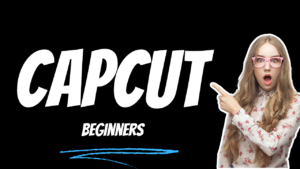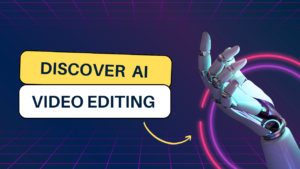How to Create Transparent effect Adobe Premiere Pro
What you learned: Transparent effect in Adobe premiere pro
- mptblog
- February 27, 2021
- 5:33 pm
- In This video you’ll learn how to export it transparent video.
- Import your footage to the timeline
- Then go to the effects tab search for ultra-key and apply this effect to this layer.
- Now to the effect controls tab. Under the ultra key effect click on this colour picker icon then select this green screen colour so our green screen has been removed as you can see a black background.
- Actually this is transparent to see this better we need to enable the transparency grid and the white and grey part is transparent now.
- Let’s render it go to file export then media or click on control plus m in the format option choose QuickTime then select the apple prores 444xq with alpha present.
- Scroll down in the depth option you can choose 16 bit for higher quality.
- Then enable render at maximum depth and enable use maximum render quality and choose an output location let’s call it transparent.
- Then click on export and it will start exporting so that’s it this is our transparent lower third now
- Now can just drag and drop it above footage
- So that’s it for this tutorial