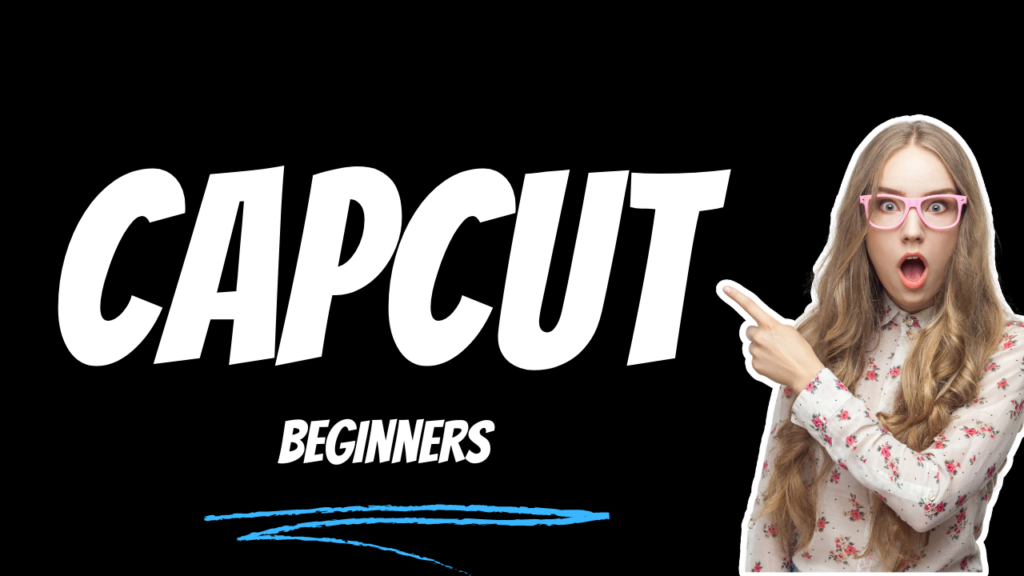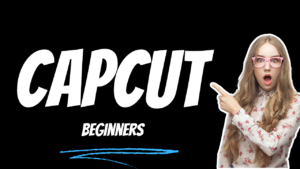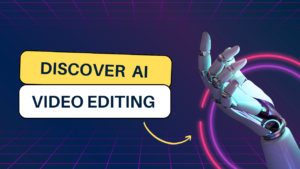If you’re new to CapCut and looking to get started on your computer, this guide will walk you through the basics and provide a download link to install the software on your PC.
Why Use CapCut on PC?
While the mobile version of CapCut is highly functional, editing on a larger screen with a keyboard and mouse can enhance your workflow. The PC version of CapCut offers several benefits, including:
- Larger Workspace: Enjoy a more expansive view of your timeline, which makes complex edits easier.
- Better Performance: PCs generally have more processing power, which can handle heavier edits and multiple layers more efficiently.
- Advanced Tools: Access to more advanced editing tools that may not be available on the mobile version.
How to Download CapCut for PC
Downloading CapCut on your PC is a straightforward process. Follow these steps to get started:
- Visit the Official Website:
Go to the official CapCut website to download the software. Make sure you’re downloading from the official site to avoid any potential security risks. - Select the PC Version:
On the website, you’ll see options to download CapCut for different platforms. Click on the option for Windows or Mac, depending on your system. - Download the Installer:
Once you’ve selected your platform, the download will begin automatically. If not, click the download button to manually start it. - Install CapCut:
After the download is complete, open the installer file and follow the on-screen instructions to install CapCut on your PC. - Launch CapCut:
Once installed, launch the CapCut application. You may need to sign in with your CapCut account or create a new one if you don’t have an account already.
Getting Started with CapCut on PC
Now that you have CapCut installed, let’s dive into some basic features and how to use them.
1. Importing Media
- Click on the “Import” button in the media library section.
- Select the videos, photos, or audio files from your computer that you want to include in your project.
2. Basic Editing
- Drag and drop your media files onto the timeline at the bottom of the screen.
- Use the trim tool to cut unwanted parts of your clips.
- Arrange your clips in the desired order by dragging them along the timeline.
3. Adding Transitions
- Click on the “Transitions” tab in the toolbar.
- Choose from a variety of transition effects and drag your selected transition between two clips on the timeline.
4. Applying Filters and Effects
- Go to the “Effects” tab to browse various filters and visual effects.
- Drag your chosen effect onto the clip you want to enhance.
5. Adding Text
- Click on the “Text” tab.
- Choose from different text styles, then drag the text onto the timeline.
- Customize the font, color, size, and position of your text.
6. Exporting Your Video
- Once you’re satisfied with your edits, click on the “Export” button.
- Choose your preferred video resolution and format, then click “Export” to save your video.
Conclusion
CapCut for PC is a powerful video editing tool that is perfect for beginners and professionals alike. With this guide, you should now have a good grasp of how to get started with the basics. As you become more comfortable with the software, you can explore its more advanced features to create stunning videos.
Download CapCut for PC here. Happy editing!