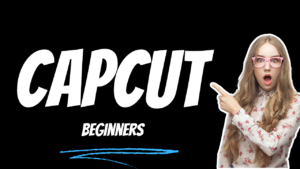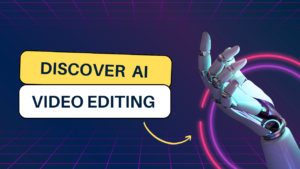Speed Ramping effect Adobe Premiere pro
How to create cinematic speed Ramping effects in adobe Premiere pro video editing application
What you learned: speed ramping effect in Adobe Premiere pro
- mptblog
- February 27, 2021
- 1:14 am
- Adobe Premiere Pro, Speed Ramping also called time remapping.
- it’s basically a way of playing around with the speed of your clips making it go fast on one part and slower in another part.
- Now, this is a great way to add more dynamic to your footage and highlight specific sections of it.
- Now this may sound a bit hard to understand, so let me show you a quick little edit that we made with some speed ramps in it.
- Now, let’s have a look at the timeline of this video.
- If you want to make a clip slower or faster You will probably use the Rate Stretch tool to do this,but this will affect the entire clip. So I’ll quickly add another clip to this edit.
- To ramp it, right click on it go to “Show Clip Keyframes” and then “Time Remapping” – “Speed” There’s also a quicker way of doing this by right-clicking this small fx button in your clip, which reveals the same menu.
- Now first make your track a bit higher. You’ll see a line going across the clip which we can add keyframes to.
- Press P on your keyboard or click on the pen tool right here to get started. I’ll add two keyframes on the clip.
- Once you’ve placed them you can either drag the line down to make that part of the clip slower or up to make it faster.
- Now, Premiere will show you the percentage of speed that you are changing. Now, when playing it back you will notice the transition from normal speed to faster speed is really harsh.
- So what we need to do is ease this transition. Now if you click on the keyframe, you can drag to open it – creating a ramp. In the middle of this keyframe there’s a handle.
- Slowly drag the top handle down to create a kind of s-curve to the ramp. This will make the transition way more smooth.
- And that’s it for speed ramping.