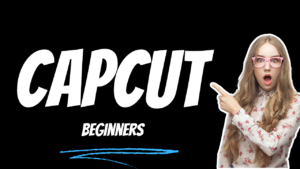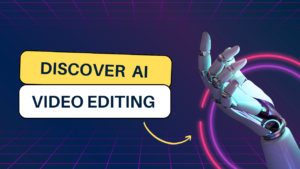Luma Fade Transition Effect Adobe premiere pro
how to create Luma Fade transition effects in Adobe Premiere Pro video editing using a free preset...
What you learned: luma fade transition effect
- How to use Luma Fade Transition Effect in Adobe Premiere Pro Video editing.
- Download the zip file
- Open file explorer goes to a local disk file on your computer or laptop and saves it.
- Now unzip the Downloaded file
- Go To effect panel
- Click the present option and Right-click Import the Luma fade transition template
- Template link is given in description download
- Click which video colour you want to change then click the video clip
- Type go to the lumetri colour panel And click the Colour wheels and match
- Click the comparison view
- you can see the difference between 2 Video clips color
- Apply color wheel matches effect
- You can see the two clips automatically changed colors
- unselect the comparison view
- add the transition effect Type
- select the video clip 1 and Drag and drop 2 video layer 2
- select video clip 1 and cut the end of the clip 24 frames
- drag the video clip 2 and go To where you cut in video layer 1.
- Now Preview the video file, now you can see how to luma fade transition works.
- That’s it.
- Now you have understood how to use the Luma fade transition effect in Adobe Premiere Pro Video editing.