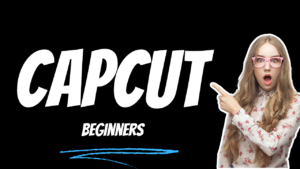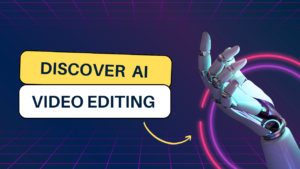Remove Video Noise Adobe Premiere Pro
How to remove Video Noise in low light videos in Adobe Premiere Pro video editing application..
What you learned: Noise removal effect
- First Download and install the Neat noise plugin.
- Import the footage into the timeline panel.
- Then go to the effect panel and Type in a neat video on video effects then drag into the video in the timeline.
- Now just click on prepare and click on put and a new window will open up make video pro plugin
- Then you’re going to create a box just like this and the video will show you the noise level and yeah you should definitely do that where the highest noise level.
- We’re going to click build profile and we’ll automatically put in noise profile boom just one click one second.
- And it’s done go to it just improve you and you will see the filtered and the original
- If you click on preview boom and that’s so cool on naked neat video because you’re not losing any detail and the noise is completely blown away.
- Ok, click on apply and boom you’re going to see that here click on and off super noisy nothing left yeah footage looks so clean right now it’s super easy.
- So it’s definitely worth the money because you’re not losing any detail and it’s super-fast.
- you will save so much time in editing
- That’s it in noise removal effect.