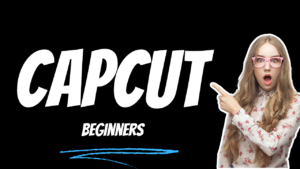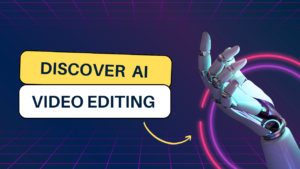Thug life video effect adobe premiere pro
How to create thug life effects Adobe premiere pro video editing tutorial and download assets for free..
What you learned: thug life video in premiere pro
- mptblog
- February 19, 2021
- 11:17 am
- Import the footage in the Project panel
- Add footage in the timeline panel
- Now you have to freeze where you want to add the Thug life effect
- Right-click the mouse Select frame hold segment
- Import the Thug life footage
- Add the glass Footage in the timeline panel Then go to the effects control panel Adjust the scale and position value for glass clip
- Add the chain Footage in the timeline panel then go to the effects control panel Adjust the scale and position value for the chain clip.
- Add the cap Footage in the timeline panel then go to the effects control panel Adjust the scale and position value for the cap clip.
- Add the smoke Footage in the timeline panel then go to the effects control panel Adjust the scale and position value for the smoke clip.
- Finally add Thug life text in timeline panel and go to the effects control panel and adjust the scale and position of Thug life text Wherever you want
- Now we need to add motion effect by all clip
- Hold shift and press right arrow 4 times Now clipped moved 20 frames
- Click on the glass clip then and go to the effects control panel Turn on the toggle animation icon For scale and rotate and press the up arrow. Then move your position level and rotate any side you want.
- Click on the chain clip then and go to the effects control panel Turn on the toggle animation icon for scale and press up arrow. Then move your position level any side you want.
- Click on the cap clip then and go to the effects control panel Turn on the toggle animation icon for scale and press the up arrow. Then move your position level any side you want.
- Click on the smoke clip then go to the effects control panel Turn on the toggle animation icon for scale and press the up arrow then move your position level any side you want.
- Click on the text clip then and go to the effects control panel Turn on the toggle animation icon for scale and press the right arrow 2 times. Then move your position level any side you want.
- Select Freeze frame clip and all asset clip in the timeline panel and right-click add nest option
- Create the adjustment layer and add it to the timeline panel and press shift + right arrow. Now 20 frames moved
- Go to the lumetri color panel and undersaturation turn on the toggle animation icon and press up the arrow icon Change the saturation value to Zero.
- And finally, add Thug life music in the Timeline panel. That’s it
- Now you can understand how Thug life video was created in the premiere Pro.